Continued from previous article (part 1)Open Proteus application, then click the blue ISIS menu above.
Then add components by choosing a comparator followed by menu P.
Will appear window components were provided by Proteus. If the Arduino library that has been copied recognized by Proteus, it will display a component called Arduino. Note the picture below for more details.
If it is not found arduino component, most likely you misplaced location library file be copied earlier. If it appears, try to create a series of images as below. By adding the LED connected to pin 13 arduino. This circuit will be used to simulate the blinking LED on the arduino.
After the series finished drawn, it is time to make a program for arduino that has been made in proteus. In order not to take time, I just used the default example arduino program that blink program. Please open the example
Then the most important here is adjust the settings in the Preference section. This setting serves to show the process of compiling the black column bottom Arduino. Click the File menu and then Preferences.
Put a tick on compilation tab as shown below. By checking part compilation means the process of compiling a program will be shown in black on the bottom of the column.
Now compiling a program by pressing the symbol compile. Notice at the black column below, will appear the process of compiling information. If the compilation process has been completed, see columns of black at the bottom and look for one line that states the location of the HEX file compilation. Usually located 3 rows from the bottom. Copy the location of its HEX file by blocking and then CTRL + C.
Now back again to Proteus. Double-click on the component Arduino, you will see the fruit of the column stating the location of the Program Files. Paste the location of the HEX file that you copied to the program file.
The final step is to run the simulation, I click the Play symbol located on the bottom left. If the above steps have you follow, you will see the LED will blink at an interval of 1 second suit that has been written in the program.
Tag :
Technology




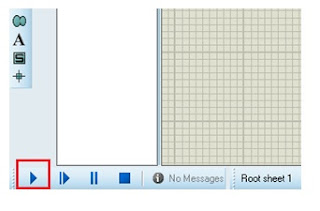

0 Komentar untuk "Simulator Arduino With Proteus (part 2)"